Facts & Tips - Dynamic Mail Communicator™
Permission based email
Email security provider MessageLabs, which monitors email messages for companies worldwide, reports that of the 104.91 million email messages it tracked in March 2003, roughly 38.1 million were spam messages. This means that more than 36% of all email to business in-boxes is considered spam.
- There are some powerful reasons to avoid spam and base your email campaigns upon your own carefully builded opt-in mailing list:
- Laws regulating spam are increasingly being enacted and enforced by many countries and states. Spammers risk heavy fines and other punishments.
- Anti-spammers are actively notifying ISPs where the spammers are popping up, successfully taking the spammers to small claims courts or even responding them with email bombs.
- ISPs and net-based email providers scramble to block as much spam as they can and are beginning to offer their clients filtering software.
- Increasingly, consumers are hitting delete before they even access spam messages.
Spam doesn't pay. The good news is you don't need to make use
of it. Concentrate your efforts in keeping in touch with a
targeted audience that truly wants to hear from you and requested
your email communications. The results will be by a long way
better.
There are some other tips on how to implement an ethical email campaign:
- Identify the true sender in your messages providing a genuine physical and electronic addresses
- Write an accurate subject line
- Offer recipients an easy way to remove their names from the list and provide information that they have been removed
- Include a clear privacy policy on your site stating that you will not sell, rent, or trade the user's personal information to third parties.
- Tell prospects how you know them. Announce your email as a follow-up to a specific offer that prospects will recognize.
| Related FAQs: What's the Apex Pacific position about spam? |
Spam Alert: In order to obtain the best results from your email marketing efforts and the features of Dynamic Mail Communicator you should never send unsolicited email. We strongly discourage the use of Dynamic Mail Communicator for spamming. Our software has been conceived and must be used to send personalized messages to recipients that have solicited them. If you're planning to use Dynamic Mail Communicator for unsolicited mailings, please don't! Otherwise, be aware that we will not provide technical support and our refund guarantee will no longer be valid. |
What is Double Opt-in?
Double opt-in is your protection against
the sending of unsolicited email. After visitors register at
your site they will receive a confirmation email. By replying
to the confirmation email, your visitors have "double
opted-in" which means that
- They are the owners of their email addresses
- The address is working and
- They indeed want to subscribe.
Most often, the confirmation action is as simple as replying to the confirmation request or clicking on a link.
Related FAQs: How can I automate subscriptions with Dynamic Mail Communicator?
Dynamic Mail Communicator allows you to automate your subscribe and un-subscribe processes thus saving you hours. It helps you keeping your lists current by auto-creating a mailing list or remove list from your Incoming mail. Customers and visitors will be able to subscribe and unsubscribe to your mailing list without you having to mediate.
| Related FAQs: How can I automate subscriptions with Dynamic Mail Communicator? |
Dynamic Mail Communicator allows you to automate your subscribe and un-subscribe processes thus saving you hours. It helps you keeping your lists current by auto-creating a mailing list or remove list from your Incoming mail. Customers and visitors will be able to subscribe and unsubscribe to your mailing list without you having to mediate. |
Subscribe and un-subscribe to a Mailing List
- From the menu on the left select "mail accounts" and double click on a specific mail account, the "Mail Account" screen will show.
- In the "advanced" tab there is an option called "Mailing List".
- Click the file icon on the right hand side, then specify the mailing list file from the existing lists or open a mailing list file from the local folder.
- Click "OK" to exit "Select mailing List" screen.
Once this is done, Mail Communicator will automatically add the sender (your client)'s email address to the mailing list file you have specified whenever the Subject line of the incoming email from your client is "Subscribe" and will remove addresses of emails received with subject containing the words "unsubscribe" or "remove".
An alternative method to the above is to set up message rules for your mail account. Message rules not only allow you to automate subscribe and unsubscribe, but also provides other multiple options to process incoming messages.